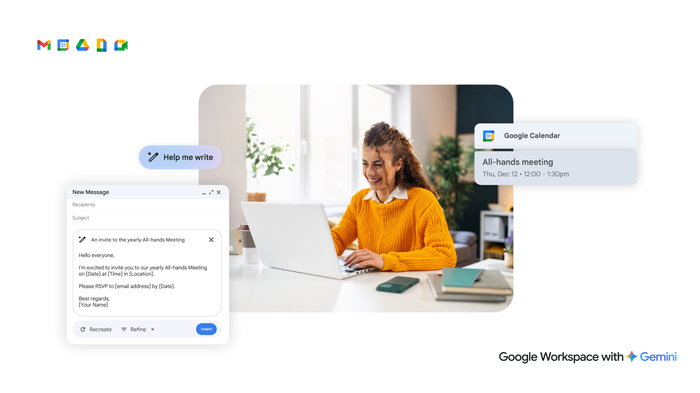Because you asked: How Google Calendar can help boost your productivity
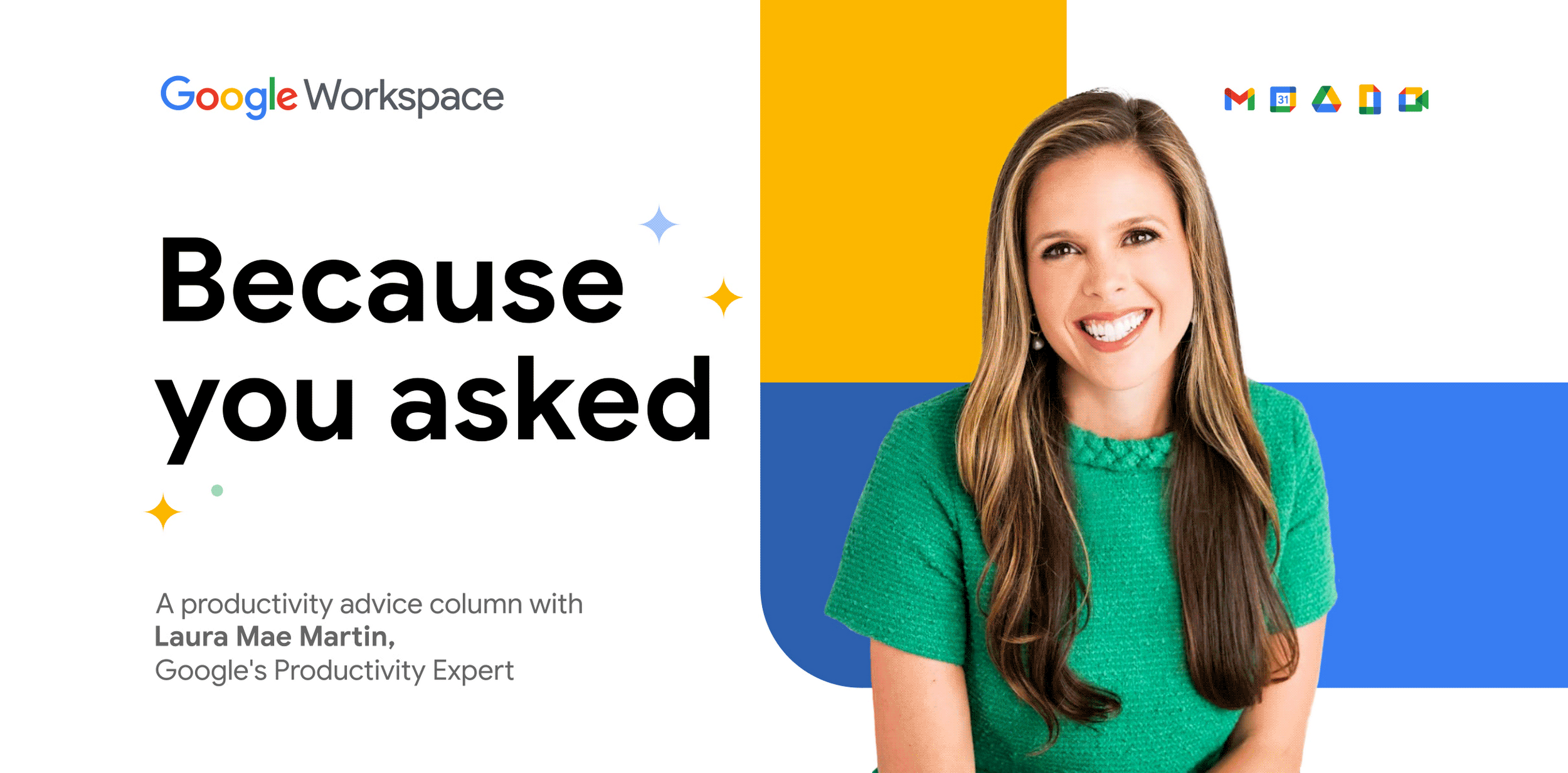
Laura Mae Martin
Executive Productivity Adviser, Google
Google Workspace Newsletter
Keep up with the evolving future of work and collaboration with insights, trends, and product news.
SIGN UPWe’re excited to kick off our new series: “Because you asked,” in which Laura Mae Martin, Google’s executive productivity advisor, answers your questions about how to work smarter with Google Workspace. She’ll also highlight how businesses of all sizes can leverage the power of generative AI using Gemini for Google Workspace. Laura includes suggestions from her new book, “Uptime: A Practical Guide to Personal Productivity and Wellbeing.” You can learn more about the book at Laura’s website.
Our first question comes from Candice E., who works in the cloud enablement area.
“Laura did an epic blog in 2022 where she mentioned the use of focus time. This really changed the game for me in terms of my productivity. I’m a little obsessed with Google Calendar and I would love to hear more on how you can wield Calendar to increase productivity.”
Thank you for your question, Candice!
There are lots of ways to increase productivity with Calendar. Here’s a framework that can help you make the most of your time and your meetings.
Know your flow
Managing your time is about more than just scheduling events on a calendar. Consider the rhythm of your day and when and where you have the most energy and can do your best work. Is it easier for you to concentrate early in the morning or later in the afternoon? Or are you a night owl? Are you more productive in the office or when working from home? Or do you prefer to be out and about in a coffee shop or library? Are you slotting the right work at the right time? Make sure you're focusing on your highest impact tasks during the time you feel most energized, and leave tasks like catching up on industry news or coffee chats with coworkers to your lower energy slots. Remember, not all time slots are equal.
Schedule for success
Once you’ve identified your most-productive times of day, set them aside to work on analytical or strategic tasks or anything that requires deep focus. Schedule these as “Focus time” events in Calendar to let colleagues know that you don’t want to be disturbed and automatically mute chats and spaces. Aim to schedule two to three focus blocks a week.
Instead of slotting new meetings wherever you find a space in Calendar, group meetings by type, content, and location. For example, meet with all your direct reports on Wednesday afternoons when you’re in the office. Be sure to set your working location and hours in Calendar and RSVP to meetings with your location. That way, everyone knows what to expect.
Manage meetings like a pro
Calendar tools can help your meetings run smoothly. Use World Clock to schedule across time zones and ensure you’re respecting global colleagues' time. Change your default meeting length to 15 min to make sure you’re only scheduling for the minimum time needed for discussions. Draft calendar invites within Google Docs or schedule events from within Gmail or Chat. Even create meeting notes right within a Calendar event.
Support creative, collaborative, effective meetings
Spark creativity by designing a fun background for your meetings with Gemini in Google Meet. Make sure all global team members can participate equally in the meetings you schedule by using Translation in Meet, powered by Gemini. Ensure key topics are covered by easily accessing attachments that were included in the Calendar invite right from Google Meet.
Ensure you’re focused on the right things
Color code your calendar based on your work categories and priorities. Then use Time Insights to get real-time data about exactly where you’re spending your time and with whom, even broken down by event color. Check Time Insights every few weeks: Are your work blocks still at the right time? Do you need more focus time in your schedule? Make adjustments to keep your calendar in the best shape for your workload.
If you’re already part of the Workspace Community Forum, you can submit your own questions at the Google Workspace Q&A. Otherwise, you can send your question to: asklaura@google.com
Check out some additional productivity tips.